At Awesome plugins we’re happy to help. You’ll find instant answers for nearly every question by searching the plugins knowledge base. If you still need help, please contact us below for fast, personal support from our WordPress experts.
Frequently asked questions
Pre-sales
-
You can test drive the plugin by downloading the free version from the WordPress repository. You will find a link to the free plugin on the main sales page for each plugin.
Instead of using the free plugin, we offer a no-questions-asked money-back guarantee. If you buy the plugin and decide it’s not for you, just let us know and we will be happy to provide a full refund within the first 30 days.
-
Your plugin purchase comes backed by our service. We work hard to continually add new features, important security updates, and provide customer support.
When you buy a plugin, you can choose whether to purchase an annual or lifetime license. This gives you a choice of whether to pay a smaller amount each year, or make a one-off payment for life. Our service and commitment to you are the same either way.
Annual subscription
When you buy the annual license for a plugin, an annual subscription will automatically be created. Your license key will be renewed every 12 months. The ongoing payment covers our continued development of the plugin to add new features, keep it working with new versions of WordPress, fix any bugs, etc. It also covers ongoing support in using the plugin.
You’ll be charged automatically once a year, and we’ll send an email to remind you before this happens. You can, of course, cancel any time.
If I cancel my subscription, can I keep using the plugin?
You can cancel your subscription at any time so that no further payments are taken.
If you cancel the subscription, then you can continue using the plugin indefinitely. You will continue receiving support and updates until your current billing period expires. For example, if you bought or renewed your license on 1st February then the plugin updates and support will continue until 31st January the following year.
We release regular plugin updates to add new features, fix bugs and ensure compatibility with new versions of WordPress etc. If you cancel your subscription or let your license expire, you can continue using the plugin but we can’t guarantee it will continue working into the future, so it’s best keeping it up to date or upgrading to a lifetime license.
-
All our plugins are designed to be easy to use and quick to set up by following the instructions in the knowledge base. However, we understand if you’re short of time and would like a little help.
If you’re setting up one of our plugins yourself and just need a little help, feel free to send us a support request – we’ve got your back. Alternatively, if you’re looking for a more complete setup service you can contact us for a quote.
-
When you buy one of our plugins, you can choose between 3 plans:
- Single site – Covers 1 site
- Agency – Covers up to 5 sites
- Developer – Covers unlimited sites
Local installations do NOT count towards your activation limit
In addition to the number of live websites included in your plan, you can use your license key on an unlimited number of local WordPress installs.
To use your license key locally, simply enter it into the plugin settings page and click Save. This will not count towards your activation limit.
-
We offer a full 30-day money-back guarantee. If you decide you don’t want the plugin within the first 30 days after purchase – for whatever reason – then we will give you a full refund.
This is a perfect way for you to try the plugin before you commit, risk-free.
How can I get a refund?
Contact us using the contact form below
Account and Billing
-
When you buy a WordPress plugin from Awesome Plugins you receive a license key. You must enter this on the plugin settings page and activate it before you can start using the plugin, and to update to new versions in future.
My license key won’t activate
If your plugin license key won’t activate, then a ‘Invalid License‘ message will appear at the top of the plugin license page. For more information, please see the specific error under the license key field:
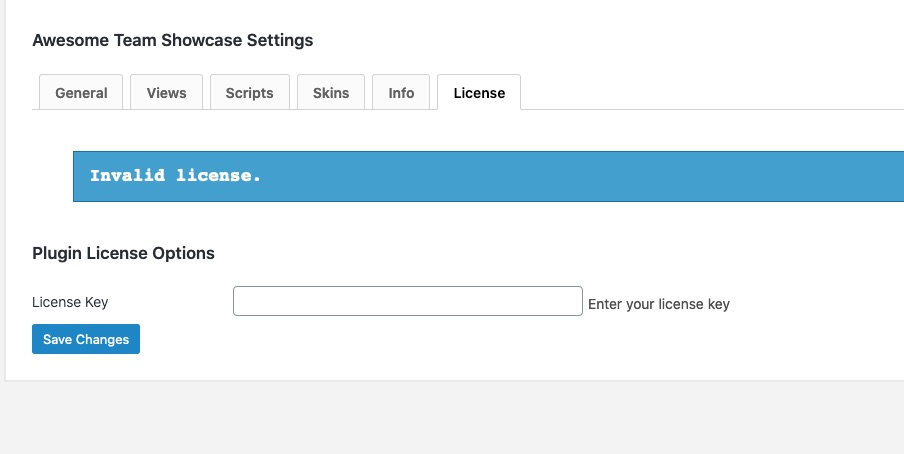
Nothing entered: Please enter your license key
This error appears if the license key field is blank. Please paste your license key into the box – you can get this from the order confirmation email or your Account.
Your license key is not active. Please reactivate or save the settings
This is a warning that your license key is inactive on the current domain. To fix this, click the ‘Activate’ button.
Your license key expired on <date>. Renew now
You will see this error if you had an annual license key which has expired. Click on the ‘Renew’ link to renew your license key.
The link will take you straight to the checkout to renew your license key with the same option that you chose before. For example, if you previously had an ‘AgencyAnnual’ license then this option will be selected when you click the renewal link.
If you wish to change your plan, then you can do this on the checkout page. For example, switch to a lifetime license so that you will never have to renew again in future.
Your license key has been disabled. Please purchase a new license key to continue using the plugin
A license key is disabled if you sign up to a free trial which is then cancelled, or if you get a refund for the plugin. This means that you can no longer use the plugin, and your license key will no longer work.
If you wish to continue using the plugin then you must buy a new license. Once you have done this, paste the new license key into the ‘License key’ field, click ‘Activate’, and the plugin will immediately start working again. (Note: It is not possible to reactivate your original disabled license key.)
Invalid license key – please check your order confirmation email or Account
This error means that you have entered an invalid license key. For example, perhaps you copied and pasted the license key incorrectly (e.g. with a space at the end, or with characters missing). Perhaps you entered your purchase code or invoice number instead of the license key.
Please make sure you have entered it correctly and then try to activate it again. You can find your license key in the order confirmation email or your Account.
Your license key is not valid for this plugin
This error appears if you have entered a license key for a different plugin. For example, if you have bought 2 plugins then you will have a different license key for each plugin, and you might have accidentally entered the license key on the settings page for the wrong plugin.
To find the correct license key, please check the order confirmation email or your Account.
Your license key has reached its activation limit
There is a maximum limit for the number of sites that you can use your license key on. If you bought a Single license then you can only activate it on 1 website. Agencylicenses can be used on up to 5 websites. Developer licenses are valid on unlimited websites.
If you try to activate your license key on too many other sites (e.g. if you have the Single license and have previously activated it on a development site), then you will see this error. There are several ways to fix it:
- Upgrade your license key to cover more sites.
- Go to the plugin settings page for one of the other websites where you’re using the plugin, and click the ‘Deactivate’ button. You can then activate your license key on another site. (Tip: If the other website where you’re using the plugin no longer exists, then you can also deactivate the license key from that domain in your Account.)
Please note that ‘localhost’ URLs don’t count towards your license activations, so you can use the plugin locally for development and on your live site.
-
Our plugins need a valid license key in order to work. You can buy a license to cover as many sites as you need (e.g. single site license, 2-5 sites, and so on).
You need an active license for each domain that you use the plugin on. If you change domain names – for example when a development site goes live on its final domain – then you need to activate the license on the new domain.
This is the process for switching your license key to a different domain:
- Log into your Account.
- On the ‘Order History’ tab, click on ‘View Licenses’ next to the relevant purchase.
- Click ‘Manage Sites’ on the next page.
- From this page, you can add and remove URL’s that your license key is active on.
- Finally, go to the plugin settings page in the WordPress admin, enter the license key, and click the ‘Activate’ button. (Note: This step is essential to activate the license key on a new domain – simply entering the URL on your Account page will not fully activate it.)
What if I’m working locally?
If you’re working on a local installation of WordPress then this doesn’t contribute to your limit. This means that you don’t need to deactivate the license key from your local site in order to activate it on the new domain.
I don’t have access to the old domain
If you can no longer access the old site, try activating the license key on the new site. If you get a message that you have reached your activation limit, you can deactivate it from the old domain as follows: log into your account, click ‘Manage Sites’ and deactivate it from the old domain.
- Log into your account using the email address you used to buy the plugin. Use the lost password link if you didn’t keep the email with the password.
- On the ‘Order History’ page, click ‘View Licenses’ for the order with the license key that you wish to move.
- On the next page, click the ‘Manage Sites’ link alongside the license key that you wish to move.
- Click the ‘Deactivate Site’ link next to the old domain.
-
All plugins come with a choice of licence options:
- The Developer and Agency licenses allow you to use the plugin on more sites, and also come with various extras.
- If you are on an annual subscription, then you can also upgrade to a lifetime license and never have to renew your license key again!
You can upgrade your license key at any time. You will pay a reduced price for the extra license to cover the rest of the year – this is the difference between what you paid originally and the cost of the new license, pro-rated.
I want to use my plugin license on more than 1 site
If you’ve already bought the plugin and would like to use it on more sites, the cheapest option is to upgrade your license key. For example, perhaps you have a single site license and want to add another site or domain to your license key.
The license options cover the following number of sites:
- Single License – 1 site
- Agency License – 2-5 sites
- Developer License – Unlimited sites
Please note that each domain or sub-domain counts as a ‘site’. If you have a WordPress multisite, you will need a separate site license for each sub-domain. If you’re working locally then you can use a single site license on as many local sites as you need.
How to upgrade your plugin license key
- Log into your account using the email address you used to buy the plugin. Use the lost password link if you didn’t keep the email with the password.
- On the ‘Order History’ page, click the ‘View Licenses’ link in the right hand column next to the licence key you wish to upgrade.
- Click ‘View Upgrades’ on the next page.
- This will show you the upgrade options. You can add the extra licenses to your cart and upgrade from there.
Upgrading from annual to lifetime
If you’re upgrading from an annual to a lifetime license, then it’s important that you use the process outlined above or enter your existing license key on the checkout. This ensures that you upgrade your existing license key instead of buying a new one.
Technical questions
For technical questions about using the plugin please check the Knowledge base of the specific plugin.
Contact Support
This is the support form for Awesome Plugin license holders. If you have a general question use the contact form, if you have a question about the free plugins use the WordPress forum.
